Takeoff, climb and cruise
This guide will explain the correct procedures to accomplish takeoff, climb and establish cruise altitude.
Disclaimer
The level of detail in this guide is meant to get a FlyByWire A320neo beginner safely up in the air and to cruise level under normal conditions while simplifying details which are not (yet) important for a beginner.
A beginner is defined as someone familiar with flying a GA aircraft or different types of airliners. Aviation terminology and know-how is a requirement to fly any airliner even in Microsoft Flight Simulator.
Further reading: A320 Autoflight
Also you will find many great videos on YouTube on how to fly the FlyByWire A32NX.
Check out the FlyByWire YouTube Channel as well: FlyByWire on YouTube
MSFS start from gate or runways
Microsoft Flight Simulator allows you to start your flight from cold & dark at a gate or directly from the runway with the aircraft ready for takeoff.
For this guide we assume you started cold & dark at the gate and taxied to the runway holding point as per the previous chapters of this beginner guide.
If you did start on the runway you can skip the first part (Lineup) and directly continue reading Takeoff.
Pre-requisites
Aircraft is in TAXI state as per previous chapters
Download the FlyByWire Checklist here.
Chapters / Phases
This guide will cover these phases:
Base knowledge about the Airbus A320 for flight
This list is focussed on differences to other non-Airbus airliners a user might be used to.
-
Fly-by-wire system
Traditional mechanical and hydro-mechanical flight control systems use a series of levers, rods, cables, pulleys and more, which pilots move to adjust control surfaces to aerodynamic conditions. Their "hands on" design gives pilots a direct, tactile feel for how the aircraft is handling aerodynamic forces as they fly. On the other hand, mechanical systems are also complicated to operate, need constant monitoring, are heavy and bulky, and require frequent maintenance.In fly-by-wire systems when the pilot moves flight controls, those movements are converted into electronic signals, which are then interpreted by the aircraft's Electrical Flight Control System (EFCS) to adjust actuators that move flight control surfaces. Computers also monitor sensors throughout the aircraft to make automatic adjustments that enhance the flight.
Because fly-by-wire is electronic, it is much lighter and less bulky than mechanical controls, allowing increases in fuel efficiency and aircraft design flexibility, even in legacy aircraft. And to prevent flight critical failure, most fly-by-wire systems also have triple or quadruple redundancy back-ups built into them. source: BAE Systems
See also: Fly-by-wire Wikipedia
-
Autotrim
The A320 has a feature called "Autotrim", which makes it unnecessary to hold the sidestick or use the trim wheel for holding the current pitch. This system is always active, even when the Autopilot is off (in Normal Law which means under normal circumstances with a fully functional aircraft). -
Autothrust
The A320 has Autothrust which is similar to Autothrottle (e.g., in a Boeing), but it does not move the thrust levers. Basically the thrust levers are only moved by the pilot and never move on their own. The thrust levers act as a maximum allowed power setting for the autothrust system. During normal flight (after takeoff) the levers stay in the CL climb detent, and the Autothrust system will set engine power accordingly. -
Autopilot
The A320's Autopilot system works a bit differently from other manufacturer's systems. The A320 FCU controls allow setting certain values and then push or pull the knobs. Pushing usually means automatic control (Managed Mode) and pulling will use the manually selected value (Selected Mode).
Microsoft Flight Simulator knobs
In Microsoft Flight Simulator pushing is clicking the knob "UP" and pulling is clicking the knob "DOWN"
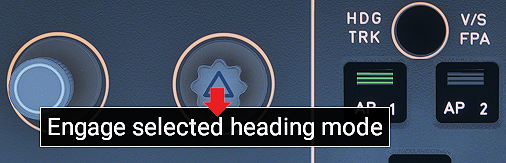
-
Flight phases
The A320 uses flight phases to manage different parts of a flight. These are preflight, takeoff, climb, cruise, descent, approach, go around, done. They match the PERF pages in the MCDU (see Preparing the MCDU). -
Protections
The A320 includes many protections for the pilot which make it nearly impossible to stall or overspeed the aircraft. It's beyond this beginner-guide to go into details (Normal law, Alternate Law, ...)
1. Lineup
Situation:
- ATC (Ground or Tower) has instructed us to hold at a runway holding point and wait until we are cleared to "line up" or "take off".
- Aircraft is still in TAXI state (see previous chapters) and parking brakes are set.

Typically, it is here at the latest that we are asked to switch to Tower ATC frequency for takeoff clearance.
While approaching the runway holding point or at the latest at the runway holding point the "Before takeoff checklist" needs to be completed.
Before takeoff checklist
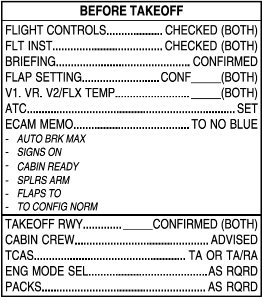
The "Before Takeoff" checklist is divided into two parts:
- "Down to the line" (or "Above the line") means before "ATC Takeoff Clearance".
- "Below the line" means after T.O. clearance (when lined up) but before starting the roll.
Preparation and "Down to the line" checklist pre-T.O.-clearance
The following steps from TAXI setup need to be done and checked:
-
Check OVHD panel: APU off, no lights visible under normal circumstances
(exception: Pack 1+2 might be OFF if part of procedure)
-
Check Flight Controls
-
Check Flight Instruments

-
Check correct FLAPS setting (must be in line with PERF TAKE OFF page)
-
Check V1, VR, V2 speeds and also, if required, FLX temperature setting (PERF TAKE OFF page)
-
Check Squawk
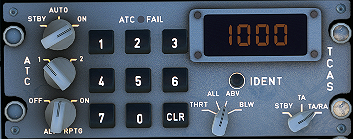
- check squawk ID number
- Set to AUTO or On
- Set ALT RPTG to ON
-
Check COM frequency
- Tip: set the second frequency to the Departure frequency to be able to quickly change after takeoff
-
Check ECAM - no blue writing should be visible for these:
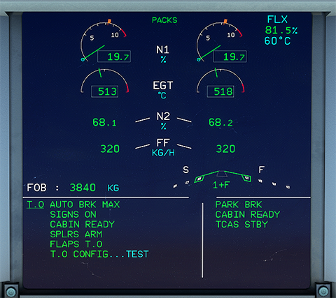
- AUTO BRK MAX
- SIGN ON
- CABIN READY
- SPLRS ARM
- FLAPS TO
- TO CONFIG NORMAL
-
Press T.O. Config button below the ECAM to check takeoff configuration (last blue text "TEST" should disappear)
-
Check radar panel:

- Set Weather Radar to Sys 1 to show weather on ND
- Check if Predictive Windshear Alerts (PWS) is set to AUTO (should have been set to AUTO done during TAXI)
- Set Weather Radar to Sys 1 to show weather on ND
Entering runway
Before we start rolling we visually check that no other aircraft is on final approach. We can also use TCAS on the ND to check for aircraft in the vicinity.
If everything is clear we release the parking brake and slowly roll onto the runway in the direction of takeoff and come to a stop on the runway's center line.
There is also a rolling start where we would not stop but directly apply thrust for takeoff once we are straight on the runway. But, as a beginner, a full stop is recommended, so we can double-check everything.
When we reached our starting point we stop and set the parking brakes.

If we were only cleared to "line up" we wait here until we get clearance to take off.
This concludes Lineup.
2. Takeoff
Situation:
- Aircraft is on runway and fully setup for takeoff as per previous chapters.
After ATC has given clearance for takeoff we can actually start our roll.
Preparation and "Below the line" checklist post-T.O.-clearance
After ATC (Tower) gives clearance to "line up" or "take off" we are allowed to enter the runway.
-
To "line up" means that we roll onto the runway and stop at our starting point. We MUST wait for ATC to give us "takeoff clearance" before we can continue.
-
"Cleared for takeoff" means we are allowed to actually start the takeoff when aligned with the runway.
Shortly before we start our takeoff roll we do the following steps:
-
Check PACKS as required
(some airlines take off with Packs OFF to allow more power to thrust and save fuel - not necessarily required) -
Turn on landing lights and check if Strobe light is in AUTO or ON
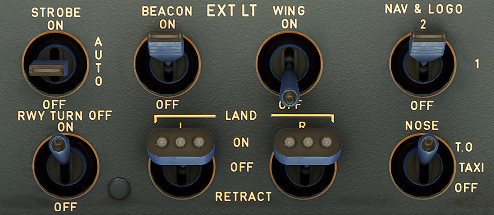
The correct switch settings are:
- RWY TURN OFF lt is ON
- NOSE light is at T.O. (T.O. = takeoff)
- LAND lights are both ON
- STROBE is on ON or AUTO
- BEACON, NAV & LOGO should have been on during TAXI already
- WING is usually only ON for wing inspection and to detect ice accretion on the wing
Lights at Takeoff
Setting the RWY TURN OFF light to ON, the LAND LIGHTS to ON and the NOSE light to T.O. minimizes bird strike hazard during takeoff.
-
Check ENG MODE SEL as required (should be on MODE NORM)
-
Set TCAS to TA or TA/TR and traffic to All or ABV)
A typical standard takeoff follows these steps:
Airline SOPs
Some airline's SOPs (standard operating procedures) might have a different order for these steps.
-
Release parking brake and hold down manual brakes.
-
Apply thrust slowly to about 50% thrust until both engines are stabilized (N1 stays constant at around 50%) while still holding the brakes.
-
Push sidestick forward half the way to put pressure on the front gear

-
Release brakes and apply FLX/MCT or TO GA power.
(depending on if have configured a FLEX temperature, and the runway is long enough for a FLEX start)
-
The PFD Flight Mode Annunciator (FMA) now shows several things which we should check when aircraft starts rolling:

From the left:
- Thrust: set to MAN FLX +60
- Vertical guidance:
- Active (green): SRS (pitch guidance to maintain V2+10)
- Armed (blue): CLB mode (is next after SRS is done)
- Lateral guidance:
- Active: RWY (automatic runway axis follow up through ILS use)
- Armed: NAV (navigation guidance according to HDG knob)
- Autopilot, Flight Director, Autothrust:
- Autopilots are off
- Flight Director 1 and 2 are ON
- A/THR (Autothrust) is armed (not active yet)
Vertical and lateral guidance are only shown via Flight Director as we have not turned on the Autopilot yet and need to be followed manually by the pilot.
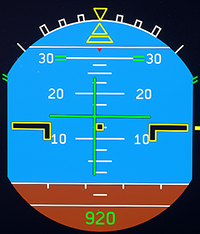
-
Keep the aircraft on the center line while accelerating down the runway.
V-Speeds
There are three important speeds for takeoff which we have configured earlier when programming the MCDU's PERF page for takeoff. These are shown in blue on the PFD's speed tape.
V1: The speed beyond which takeoff should no longer be aborted. V1 is depicted as a "1" next to the speedband in the PFD.
VR: Rotation speed. The speed at which the pilot begins to apply control inputs to cause the aircraft nose to pitch up, after which it will leave the ground. VR is depicted as a cyan circle next to the speedband in the PFD.
V2: Takeoff safety speed. The speed at which the aircraft may safely climb with one engine inoperative. V2 is depicted by a magenta triangle next to the speedband in the PFD.
On a long enough runway V1 (depicted by "1") and VR (depicted by "o") are often very close together and can't be clearly distinguished on the PFD speed tape.
-
At about 80 knots slowly release the forward pressure on the sidestick until about 100 knots when the sidestick should be in neutral position.
-
The throttle hand remains on the thrust levers until reaching V1 to be able to quickly abort the start. Remove the hand from the thrust levers at V1 to avoid accidentally aborting after V1.
-
At VR apply smooth positive backward stick movement on the sidestick and aim for a rotation rate (pitch rate) of 3 deg/sec for about 5 seconds (15°-18° pitch attitude). Once airborne follow the flight director's guidance for pitch attitude.
Tip: Count one-one thousand, two-one-thousand, etc. and hit 15 deg at five-one-thousand - practice this.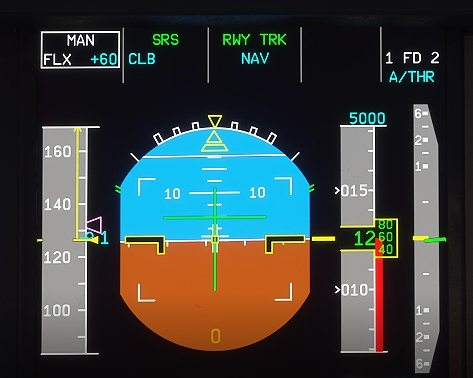
-
Once we have confirmed "positive climb" we retract the landing gear.
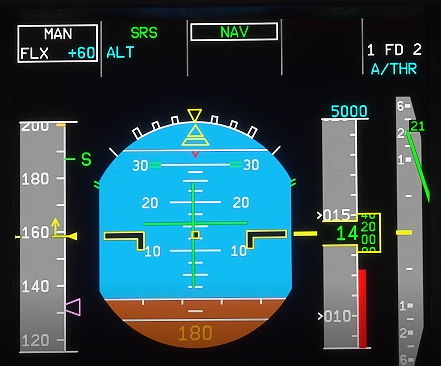 .
.
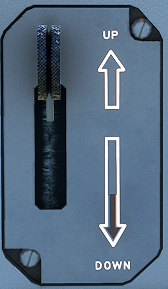
-
We confirm that the landing gear is up by looking at the landing gear annunciators, and the lower ECAM Wheels page.
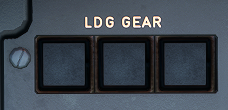
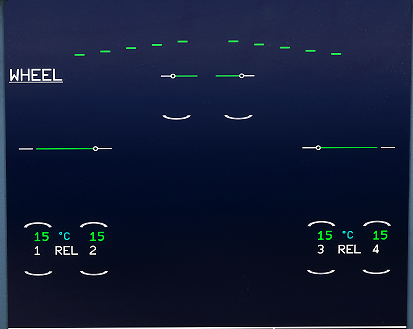
This concludes Takeoff.
3. Initial Climb
Situation:
- Aircraft has left the ground and is climbing at about 15°.
- Gear is up.
- Thrust levers are in FLX MCT or TO GA detent.
- Flaps are still in T.O. position.
After takeoff the aircraft will use FLX/MCT or TO GA thrust until thrust reduction altitude is reached (typically ~1500ft above runway, this is part of the MCDU setup)
After reaching thrust reduction altitude the PFD FMA now shows a flashing LVR CLB message to instruct the pilot to move thrust levers to the CLB detent.
Pull the throttle back into the CL detent.
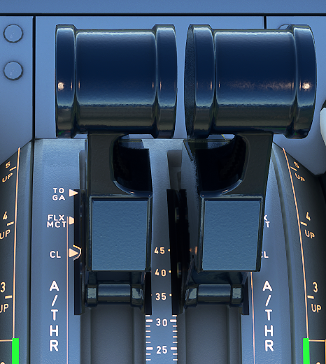
This activates the Autothrust system (FMA shows A/THR in white now). In the A320 (and most Airbus models) we will not touch the thrust levers again before final approach and landing (under normal flight conditions).
The aircraft will now climb to the altitude selected in the FCU (in our case 5.000ft).
Activate the Autopilot at this point by pressing the AP1 button on the FCU.
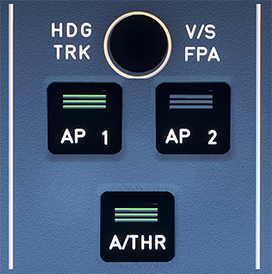
The FMA now shows AP1 in white in the upper right corner.
FCU Autopilot Controls
The FCU (Flight Control Unit) shows three important values:
- SPD "---" : means the Autopilot is in Managed Speed mode (e.g. 250knots <1000ft, 290 above). If we pull the SPD knob we can select a speed which the Autopilot will then apply.
- HDG "---" : means the lateral navigation is in Managed HDG Mode and the
Autopilot follows the planned route. Dialing the HDG knob will let us
select a heading and by pulling the knob
we tell the Autopilot to fly this heading (Selected Heading Mode).
- ALT "5000" : means the selected altitude is 5000ft
When reaching S-speed retract flaps.
S-speed is signified with an S next to the speed band in the PFD.
Flaps during takeoff and climb
Depending on the start configuration there will be different markers next to the speedband in the PFD to show when to retract flaps:
- CONF-2 (Flaps position 2): At "F" and positive speed trend
- CONF-1+F (Flaps position 1): At "S" and positive speed trend
We always retract flaps by only one step at a time. So when we took off with FLAPS 2 (CONF-2) we retract FLAPS at "F" to FLAPS 1. Then at "S" we retract them to FLAPS 0.

Now we turn off the TAXI and RWY TURN OFF lights. We do this as they are sitting on the front gear and are now within the gear housing getting hot.
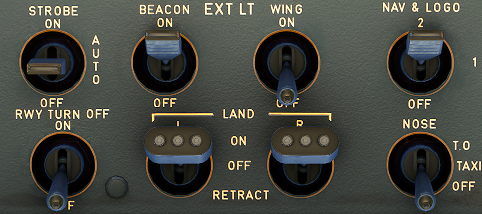
Lastly we disarm the SPEED BRAKE and turn on the PACKS if we turned them off for takeoff.
Now complete the "After takeoff checklist"
- Landing gear up
- Packs on
- Flaps retracted
- Check Baro setting: above transition altitude (defined in the ECAM PERF page) set it to STD by pulling the baro knob. A flashing baro value in the PFD will remind us in case we forgot.
This is usually a good time to contact ATC Departure to check in with your current altitude. In most cases ATC will now give us a higher climb altitude. If we did not receive a higher altitude we have to level off at the previously cleared altitude (cleared by ATC or navigational charts). If we have the Autopilot activated it will level off automatically at the Selected Altitude.
This concludes the Initial Climb.
4. Climb
Situation:
- Aircraft is climbing to or is at our initially cleared climb altitude.
- After takeoff checklist is completed.
- ATC has given us clearance for further climb.
Dial the newly cleared altitude into the FCU. (e.g., 12000ft)

The aircraft will now continue climbing while managing thrust and pitch level. The Autopilot ensures that the aircraft stays at the Selected or Managed Speed setting and climbs to the new altitude while managing thrust automatically.
The PFD's FMA now shows:
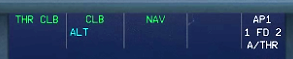
Thrust level is "THR CLB", vertical mode is "CLB" (ALT mode armed), lateral mode is NAV.
Typically, the climb to the flight plan's cruise level (e.g., FL210) happens in several steps (step climbs). Each to be instructed and cleared by ATC.
Passing 10,000ft
Turn off landing lights and when the aircraft is stable (weather, no turn, etc.) you can turn off the seatbelt signs. The aircraft will now accelerate to CLB speed (defined in MCDU PERF CLB page).
Repeat the climb process above until cruise level (e.g. FL210) is reached.
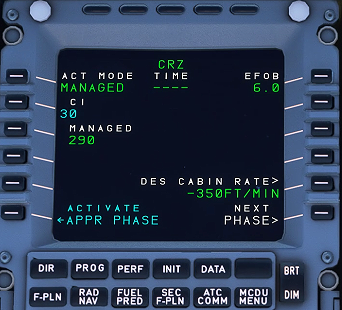
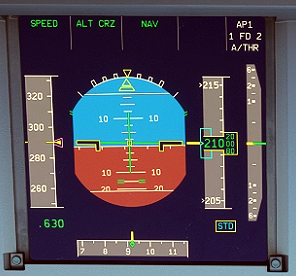
This concludes the Climb.
5. Cruise
Situation:
- Aircraft has leveled off at planned cruise level.
- Speed is cruise speed as per ECAM PERF CRZ page.
- Autopilot is ON.
- Speed is in Managed Mode.
This is usually the quietest time of the flight. It allows time to double-check the systems by going through all ECAM pages, etc.
Regular ATC frequency changes with altitude and position check-ins are common.
Here are some typical activities which might happen during cruise mostly on request from ATC or other circumstances like weather, traffic, etc.
-
Altitude change (also called flight level change)
Like before during climb set your new altitude in the FCU and push the ALT knob. The aircraft will descent or climb to the new altitude automatically. -
Course change with Selected Heading (given or cleared by ATC)
Dial heading knob to the desired heading and pull knob for Selected Heading Mode. The aircraft will automatically change course to the new heading. If you want the aircraft to follow the planned route again you can push the knob for Managed Heading Mode. -
Direct course to a waypoint (DIR TO)
ATC regularly instructs us to go "direct to (waypoint) XYZ". Use the ECAM DIR page to select the waypoint from the plight plan's list of waypoints. In rare cases it is a waypoint not in the current flight plan then you can enter a new waypoint in the MCDU and put it into the upper left entry field. Select DIRECT* on the rght bottom to execute the change.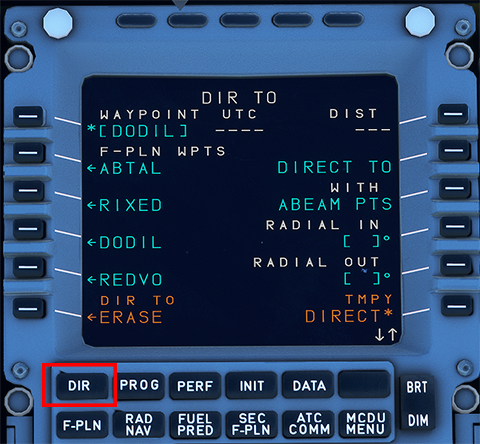
-
ATC requests specific speed
Sometimes ATC requests a specific speed to keep separation between aircraft. Pull the speed knob to switch to Selected Speed Mode. The current speed will be preselected. Dial to the desired speed. The aircraft will immediately begin to target the new speed by either increasing or decreasing thrust.
At some point (200-300NM from destination) we would start with descent-planning and setting up the aircraft for descent and approach.
Descent, Approach and Landing will be covered in later chapters of this beginner guide.
This concludes the Cruise.